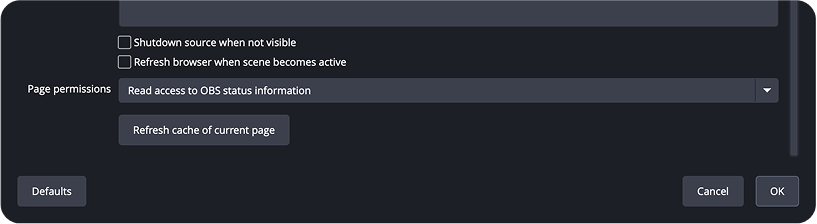NeoStreamshop - Retour à l'accueil
NeoStreamshop - Retour à l'accueil
Widgets Setup Guide
Follow these steps to set up your widgets with stream elements
Step 1: Import the files into StreamElements.
1/ From your computer, open t he file "Par t 2 - Widget Files" and double-click on t he file "Stream widget".url
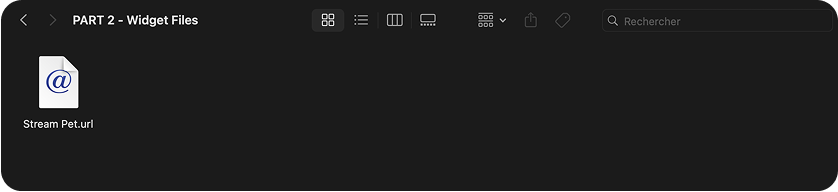
2/ A StreamElements page will open in your web browser. Log in wit h your Twitch account.

3/ Once logged in, t he widget should be automatically added to your overlays.
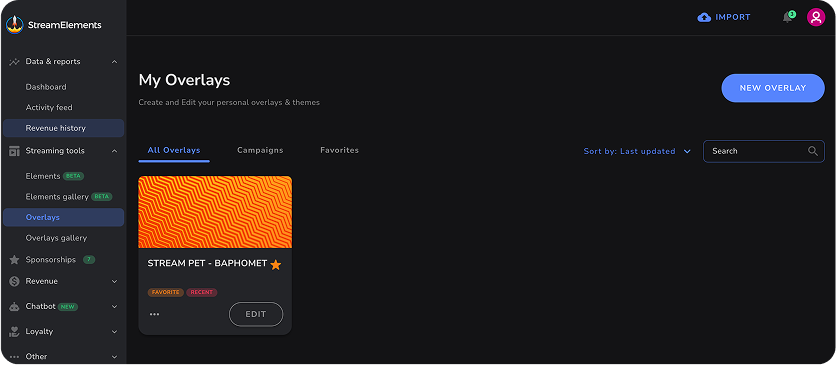
4/ Now click on t he "..." and copy t he URL
Step 2: Import the link into OBS or Streamlabs
1/ Open OBS or Streamlabs on your computer and add a new source: “Browser ”.
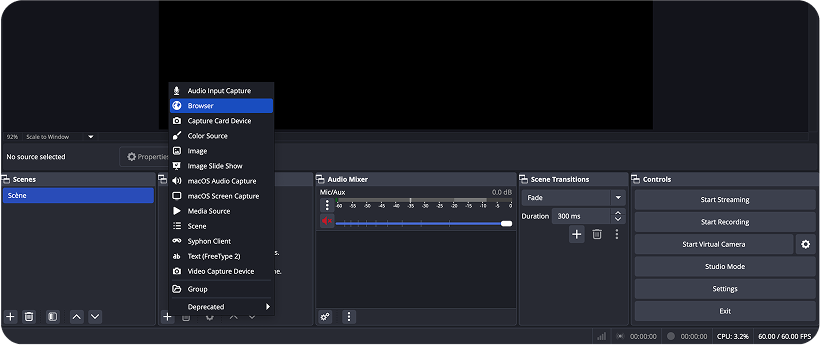
2/ Name your source “Stream Widget” and click on “OK”.
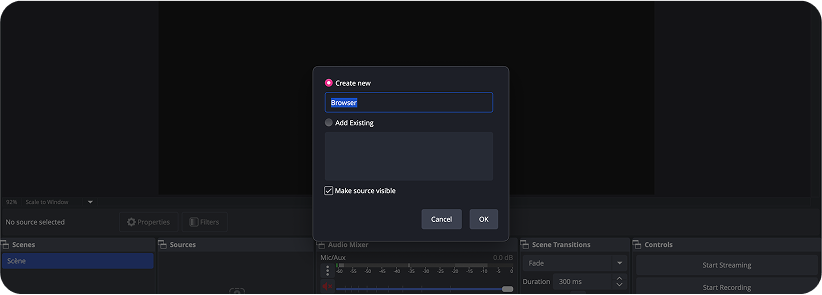
3/ Paste t he link created on StreamElements into t he URL field. C hange t he widt h and height to t he following values: 1920x1080px
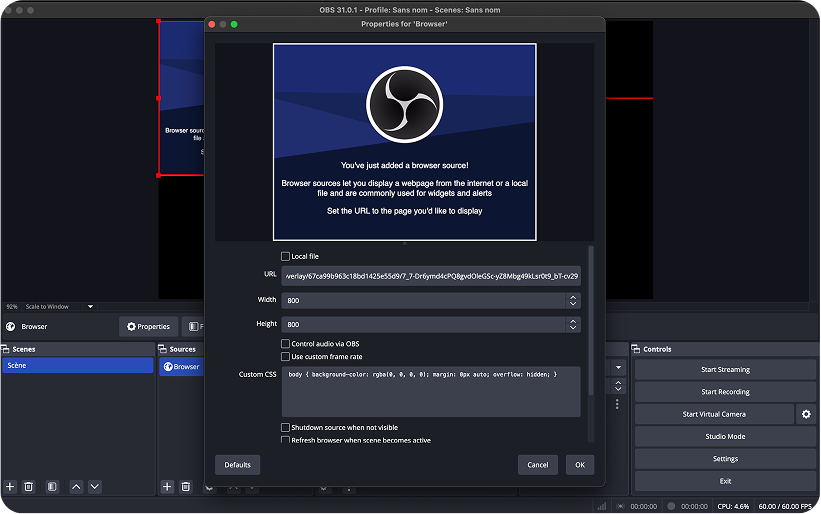
At t he bottom of t his page, make sure you have selected t he option "Read access to OBS status information". Then click on "ok"